Unlock the Secrets to A Long-Lasting Laptop Battery Life
Juggling a busy schedule in our fast-paced lives can be a real challenge. And often, it is just us and our laptops against the world. From personal downtime’s to social upkeep’s, we rely on these devices to stay connected, productive, and on top of our ever-growing to-do lists. But while we can power through with caffeine, our laptops don’t have that option. Consequently, it gets frustrating to see the low-battery notification always pop up in the middle of important conference calls. This guide is here to help! Say goodbye to charger anxiety and enjoy the freedom of a fully optimized laptop with these practical laptop battery life tips to safely extend your online time.
How To Conquer The Daily Grind?
In the always-on world of the hustle, the pressure to stay connected online is relentless, and a reliable battery time is all the more important. Unfortunately, for most laptops, the standard run time on a single charge is around 3-5 hours, which simply doesn’t cut it anymore. The modern world demands would have you scrambling for chargers and power banks, but here are some battery life laptop tips to help you stay untethered and focused entirely on the grind.
1. Maintain A Chill Laptop

One of the most important battery long-life tips is to keep your device cool. A hot laptop not only harms your battery life but also affects charging efficiency. Avoid leaving your laptop on hot surfaces close to ovens, or open fires. Soft surfaces that block airflow are also a no-go since ensuring proper ventilation is vital to longer run times.
However, prolonged use sometimes results in an overheated laptop, in which case, it is essential to give the device some much-needed break or you can resort to using a cooling pad for laptops. Taking out the battery to cool it off is also a good quick-fix idea. Additionally, ensure no obstructions are blocking the vents and fans on the sides of your laptop to maintain optimal temperatures which translates to better battery life.
2. Optimize The Settings
Among other tips for the laptop long battery life is working at lower screen brightness levels to reduce the overall battery drain and make the juice last longer. You can adjust these levels simply by pressing the key with the sun symbol on it and customizing it according to your preference. Setting your laptop to enter sleep or hibernate mode quickly when inactive can also make a difference and add to the unplugged time. You can also use adaptive brightness and reduce display resolution if needed.
Additionally, switching to ‘power saver mode’ can help extend your battery life even further. For Windows users, you can go to Settings > System > Power & Battery > Power Mode to enable this feature. MacBook users can find battery settings in System Preferences under Energy Saver and choose options that best fit their needs.
3. Close Background Programs
Functions and windows not in use must be closed. More background processes take up more battery and result in a faster drain. Features like Bluetooth and location services should also be disabled when not actively needed to avoid over consumption of power. Another point to remember is to turn off your laptop at the end of each day. Even though it has become the norm, keeping your laptop on at all times drains the battery without you even realizing it! No matter how inconvenient it gets, turning the device off completely helps save up battery power.
Read More: Laptop Buying Guide for 2024: Know the Essentials
4. Hardware Care
When not using external devices like USB drives or printers, it’s important to disconnect them. Keeping them plugged in can cause your laptop to overheat, which negatively affects the battery. It is also recommended to use the charger that comes with your laptop, as it was specifically designed for it. Over time, the laptop batteries also lose capacity and might need to be changed. If you notice that your laptop is running for shorter periods than before and you’re frequently reaching for the charger, it may be time to consider a battery change.
5. Practice Smart Charging

Avoid letting your laptop discharge completely before finally plugging it in. Conversely, unplug your laptop before it hits the 100% charge mark since keeping the device plugged into power for extended periods can also weaken the battery. Be careful to unplug and use the laptop occasionally to make use of the battery cycles. In an ideal situation, your device should be kept charged between 50%-80% for maximum battery benefits.
6. Software Upgrades
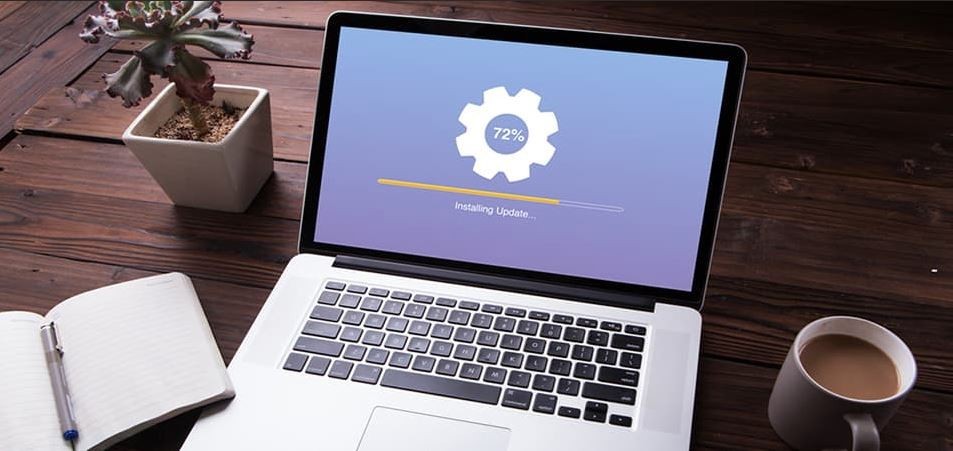
Make sure to regularly update your operating system and drivers. These updates often include tweaks that can also help your battery last longer. Since your operating system manages all the software and hardware on your laptop, keeping it up to date is crucial to avoid problems.
Make Your Battery Last for Days
In our lives today, a dying battery is more than just a hassle—it can disrupt your work and interfere with your social life. But by using the tips in this guide, you can make your laptop’s battery last longer and keep it dependable all day. A well-optimized laptop allows you the freedom to take your work wherever you go and stay in control. You will be able to work, create, connect on your own terms, and handle the daily grind with confidence. So, don’t let a low-battery warning slow you down. Take control of your laptop’s power and take charge of your day.






