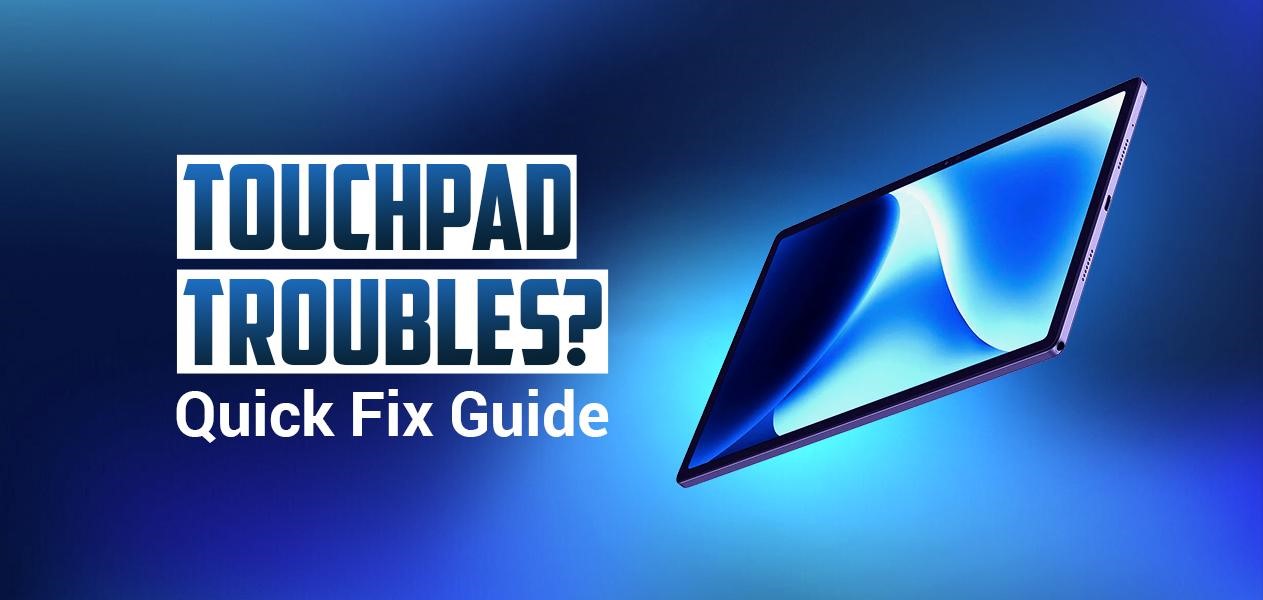How to Fix the Issue of Touchpad Gesture Not Working?
Touchpads are highly prone to issues because of their immense usage. Touchpads work on a sensor mechanism, which, with time, may not work as well as it usually does. Therefore, the laptop touchpad gestures are a sensitive feature that offers various functionalities, from simple scrolling to multi-finger operations. If gestures stop recognizing the input, your activities can be substantially hindered.
You may be looking for an external mouse that seems messy as it’s hard to manage alongside a laptop. However, understanding why touchpad gestures are not working and getting to fix them is a much more effective solution to the problem. So, if you’re facing the issue of a partially wrecked touchpad or external mouse with your laptop, then scroll down to understand the cause and solution to the problem.
Reasons for Your Laptop’s Touchpad Not Working

Touchpad Drivers
Drivers are softwares or those files that establish a connection between a software and a hardware device. Mostly, these touchpad drivers get corrupted or outdated, causing the touchpad to malfunction.
Additionally, updating device drivers can also cause driver conflicts. Driver conflicts are unexpected effects of how another piece of software works. So, if you have recently updated any driver, then driver conflict may be the issue that affects the working of your touchpad.
Touchpad Disabled
Sometimes, BIOS updates or flashes can disable your touchpad from the BIOS. This can be solved easily by booting a system. Additionally, bugs in an operating system can hamper the touchpad’s functionality. These bugs may be introduced because of system updates or corruption in operating systems.
Careless User Attitude

We usually tend to be eager to perform our daily tasks, and for that, we usually compromise the health of our laptops. For instance, using dirty hands or fingers to scroll down on a laptop hinders its functioning.
The touchpads are capacitive – they detect tiny electrical charges from the fingers to function. If our hands and fingers aren’t clean and if there’s no cover on the touchpad, then it is likely that the electrical charges won’t be captured. It also happens that with time, dust and grease compiles on the touchpad, reducing the capacitive power of the trackpad.
Similarly, physical damage to the touchpad can also result in laptop touchpad gestures not working. It can be because of some spills, laptop drops, and significant pressure applied.
How to Fix the Issue of Touchpad Gestures Not Working?

There are various causes of touchpad gestures not working, and for that to be resolved, we can employ various techniques to figure out the main issue.
Enable Touchpad From Settings
A device’s keyboard and touchpad influence how smoothly the device functions. The very first thing you must check is the settings to determine whether your Laptop’s touchpad has been disabled or not. In Windows, you can open settings, move on to Bluetooth and devices, and find the touchpad to enable it.
On a MacBook, move onto the Apple menu, click System Preferences, then navigate to Accessories, and finally, within Pointer and Control, you’ll find Mouse and Trackpad. Check that the ‘External Mouse’ option is not enabled.
Additionally, on a laptop with a Windows operating system, ensure the option of ‘Leave touchpad on when a mouse is connected’ is enabled.
Tablet Convertible Laptop
If your laptop is a convertible tablet, that may have also switched off your trackpad. So, if you have recently used your laptop as a tablet, that may also be something to look for.
Touchpad Driver Issues
Now, you should check the driver’s update. Often, driver updates, uninstallation, or corruption are the issues.
Updating a driver is pretty easy. Just follow the steps below:
* Press Win + X and move on to device manager.
* Then select the Mouse and other pointing devices.
* Now, within the Mouse window, select ‘Update Driver.’
* Choose ‘Search Automatically’ for automatic driver update and follow other instructions to complete it successfully.
Furthermore, Post-update laptop touchpad issues are due to driver conflict. For that, you can follow the instructions for the driver update; instead of selecting ‘Update Driver,’ select ‘Roll Back Driver.’ This may fix the laptop touchpad gestures not working.
Software Conflict
To check this issue, you can reboot your laptop in a safe mood and run only the necessary applications.
Try rebooting your laptop in a safe mood and by running only necessary applications. Check for touchpad gestures while in safe mode; if it’s working, then uninstall any recent softwares or applications you have installed. Otherwise, there’s a high probability of no software conflict and other causes of the trackpad not working.
Check Trackpad Permission in BIOS
Still, your laptop touchpad gestures aren’t working? Well, now have another try: check whether the touchpad is enabled or not in the BIOS.
While Booting your laptop, press a key as specified on the laptop screen to move into a BIOS setup. Look for ‘Advanced settings’ and check whether ‘Touchpad’ is enabled. If not, enable it and save the settings before exiting the setup.
Hardware Issue
Clean your touchpad with isopropyl alcohol, and ensure it’s clear and clean before powering on the laptop. Just ensure you do so while the laptop is not powered on. Removing dirt and grease will hopefully restore the capacitive power of detecting inputs.

Conclusion
While using a laptop, it’s always good to extract any information related to hardware and softwares by yourself. The above guide resolves the issue by providing the answer to both Why and How. Now it’s time to engage yourself, find out the real issue, and implement a solution to the problem.
Still, after following all those steps, if the touchpad doesn’t work, it may have been defective and will need a repair or replacement. You’ll have to find a genuine laptop technician to deal with the issue.