Fixing the “The requested resource is in use” error in Windows 10 and 11
While shifting files or trying to open some old files, users often see an error message that says “The requested resource in use” pops up on their PCs. This can also appear as an “error copying file or folder.” Due to this, users are unable to copy or open the files. Read on to learn how to resolve this issue.
Proven Ways to Fix The Requested Resource Error in Windows 10 and 11
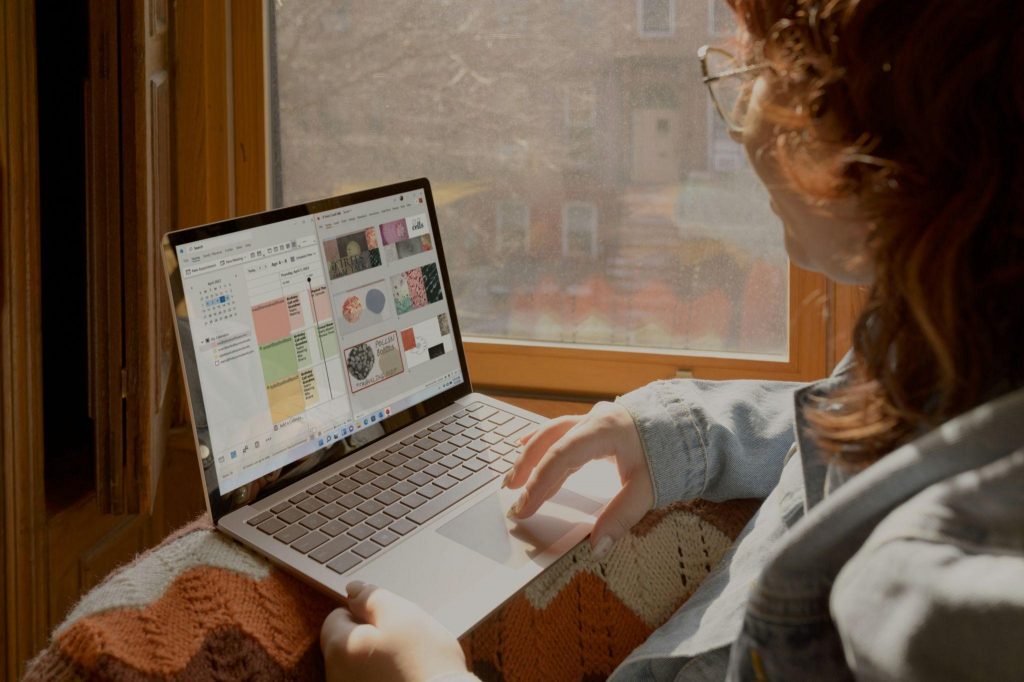
You can fix this error and return to your work by following these simple steps.
1. Check If the File is Already in Use
The error message implies that the file (resource) you’re trying to copy is already in use. You might need to close the background processes to solve this issue. First, move your mouse’s cursor over the File Explorer taskbar icon to see if there are any windows for active file operations. Cancel any active file operations you see. Then, try copying the file again. If that doesn’t work, go into Task Manager and close the superfluous third-party background apps.
2. Disable File Explorer’s Preview Pane
Users can also fix the error by disabling File Explorer’s preview pane. That preview pane can also cause an error during the file copy operation. You can disable File Explorer’s preview pane in Windows 11 as follows:
- Press the Win + E key combination to launch File Explorer.
- Then click the View menu button.
- Select the Show submenu.
- Deselect the Preview pane option
- Then, try moving or copying your files again.
Sometimes disabling the preview pane might not always be enough. If that doesn’t work, try turning off the icon file view. In Windows 11 File Explorer, click View and select the List or Details view option. You can choose the same options on the View tab in Windows 10 File Explorer.
Read more: How to Clean Your Computer Screen Safely
3. Detect for Malware Scan
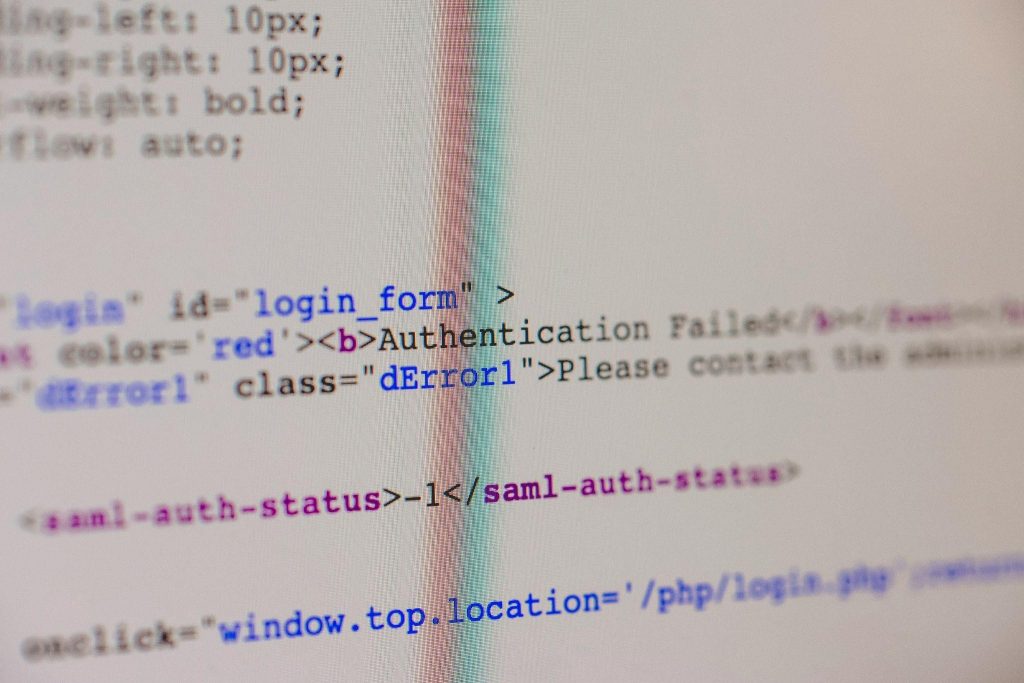
If the above two resolutions do not work for you, it is probably the case that malware is causing the “The requested resource is in use” error on your PC. SmartService is a Trojan known to cause the “required source is in use” error. Therefore, try running an antivirus scan with third-party software or Windows Security to kill SmartService.
- Double-click the Windows Security icon in the system tray (the shield).
- Click Virus & Threat Protection> Scan options to access the Microsoft Defender antivirus tool.
- Select the Full scan setting.
- Click Scan now to initiate the malware scanning.
- Wait for the scanning to finish and select Start actions to remove detected malware.
If you find Microsoft Defender is disabled and cannot turn it on, that’s a surefire sign the SmartService malware has infected your PC. SmartService is a rootkit trojan that blocks users from utilizing antivirus tools. That malware can also block the installation of some antivirus apps. In this case, the “requested resource in use” error can occur when you try to run security apps.
4. Disable Any Unknown Programs in the Task Manager
You might be able to disable a SmartService trojan from starting with Windows via Task Manager’s Startup tab. Look for and disable any suspicious programs listed on the Startup tab as follows:
- Right-click a space on the taskbar to select a Task Manager context menu shortcut.
- Next, click Startup to view that tab.
- Look for any programs you don’t recognize on the Startup tab.
- Select that item and click the Disable button if you see anything suspicious.
- Then restart your PC to see if the issue persists.
5. Uninstall Any Suspicious-Looking Programs
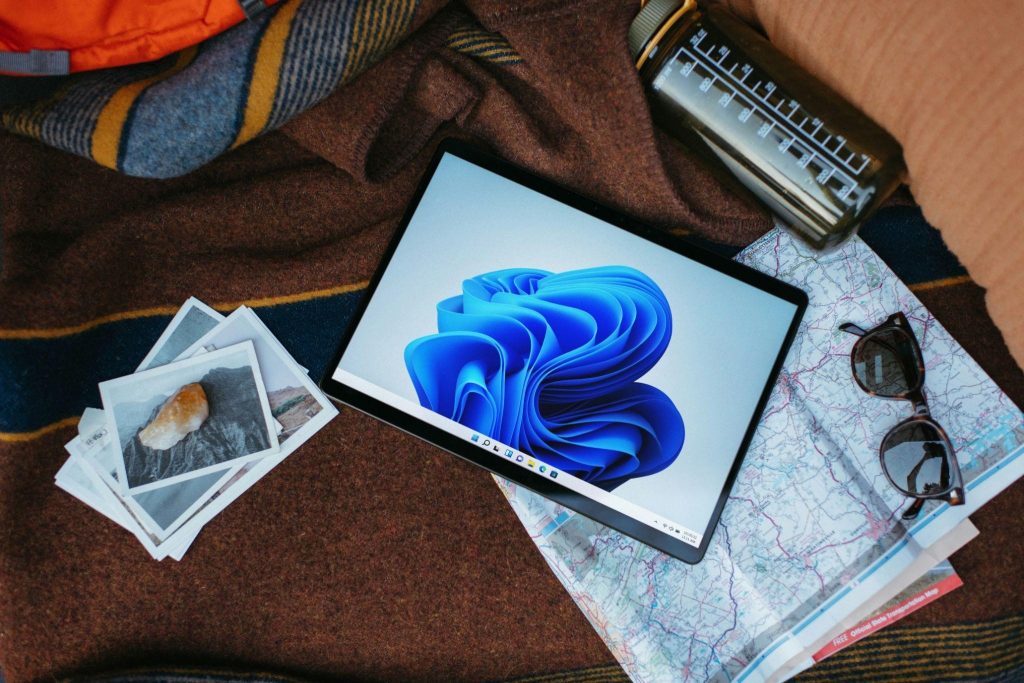
The SmartService trojan might also be listed within the Programs and Features Control Panel applet for uninstalling software. If you notice suspicious-looking software in Programs and Features, you can also select to uninstall it from there.
Try uninstalling suspicious programs like this:
- Bring up the Windows uninstaller tool with a method in our guide to opening Programs and Features.
- Look through the list of installed software to see if there’s any suspicious-looking program there. Look for a program you can’t recall installing with an unknown publisher title.
- Right-click on the suspected SmartService malware and select Uninstall.
- If you can’t uninstall the suspicious software, restart Windows in safe mode. Then, try removing the same suspicious item via Programs and Features in safe mode.
6. Perform a Factory Reset
If the “requested resource is in use” error remains unresolved after trying all the potential resolutions above, performing a factory reset is the last resort. A factory reset will remove all programs not pre-installed with Windows and restore your PC to its default configuration. Applying this potential fix will likely eradicate malware causing the “requested resource is in use” error.
End Note
The potential solutions covered here are widely confirmed to resolve the “requested resource is in use” error. If not caused by malware, disabling explorer’s preview pane, covered as the second solution, will usually fix the issue. Users confirm running an antivirus scan in safe mode, explained as solution three can fix the “required resource is in use” error when caused by malware.






