How to Get Your Laptop Microphone to Work Again?
“Hello? Can you hear me?”
We have all been there. In the middle of Zoom conferences, while live-streaming our favorite games, or just catching up with friends on Discord. These dreaded words usually make up about 50% of conversations online and it can surely happen to the best of us. But don’t worry; this guide is here to walk you through the most common microphone issues and how to fix a laptop microphone that’s not working.
1. Check Your Laptop Microphone Settings

First things first, if your laptop microphone is not working, you may check the Settings. More often than not, the microphone is simply on mute.
-
For Windows Users
- Click on the speaker icon in the taskbar.
- If the microphone is muted, click the microphone icon to unmute it.
-
For macOS
- Click on the Apple icon in the top left corner of the screen.
- Go to System Preferences > Sound.
- Click the Input tab.
- Select your microphone from the list.
- Make sure the microphone slider is all the way up and the mute button isn’t selected.
2. Double-Check The Cables

If you happen to be using an external microphone for a laptop that is not working, you must check the cable connections. Loose or improperly connected cables can lead to poor audio quality, intermittent sound, or no sound at all. First, unplug the microphone and then plug it back in to ensure secure attachment to the device.
3. Test the Mic Itself
Be sure to test the mic too. The microphone for laptop may not be working due to a malfunction in the hardware itself. For both Windows and Apple.
- Find the Sound option in System Settings.
- Look for the Recording or Input tab within the Sound settings.
- Identify your microphone from the list of devices displayed.
- Speak into your microphone and look at the green bars that fluctuate next to the microphone icon. The indicator could be a green bar or a sound level meter.
- If the indicator moves up and down as you speak, it means the microphone is functioning properly, and something else might be the matter.
You could also restart the computer. Sometimes, a simple restart can resolve temporary software glitches that might be causing microphone issues.
4. Manage Microphone Permissions

If you still stand at a point where the microphone on a laptop is not working, it could be an issue with the application. The application in use needs to allow the microphone to be used to function properly. Thankfully, these accesses can be checked and changed according to preference. Simply open the Settings menu and navigate to the Privacy section.
Locate the Microphone settings, and under ‘Allow access to the microphone on this device,’ click ‘Change’ if microphone access for the device is set to off to allow general microphone access. Also, remember to make sure it’s not just an app-specific issue. Test the microphone with different apps to see if the problem persists.
5. Check for Conflicting Apps
Sometimes, other applications running in the background can also be the ones interfering with your microphone access. These ‘conflicting’ apps can be easily identified and suppressed. On a Windows laptop, open your Task Manager, and on the Apple Macbook, head over to the Activity Monitor. These will display a list of currently running applications. If you identify a potentially conflicting app, simply close the running program, and you should be good to go.
6. Update Audio Drivers
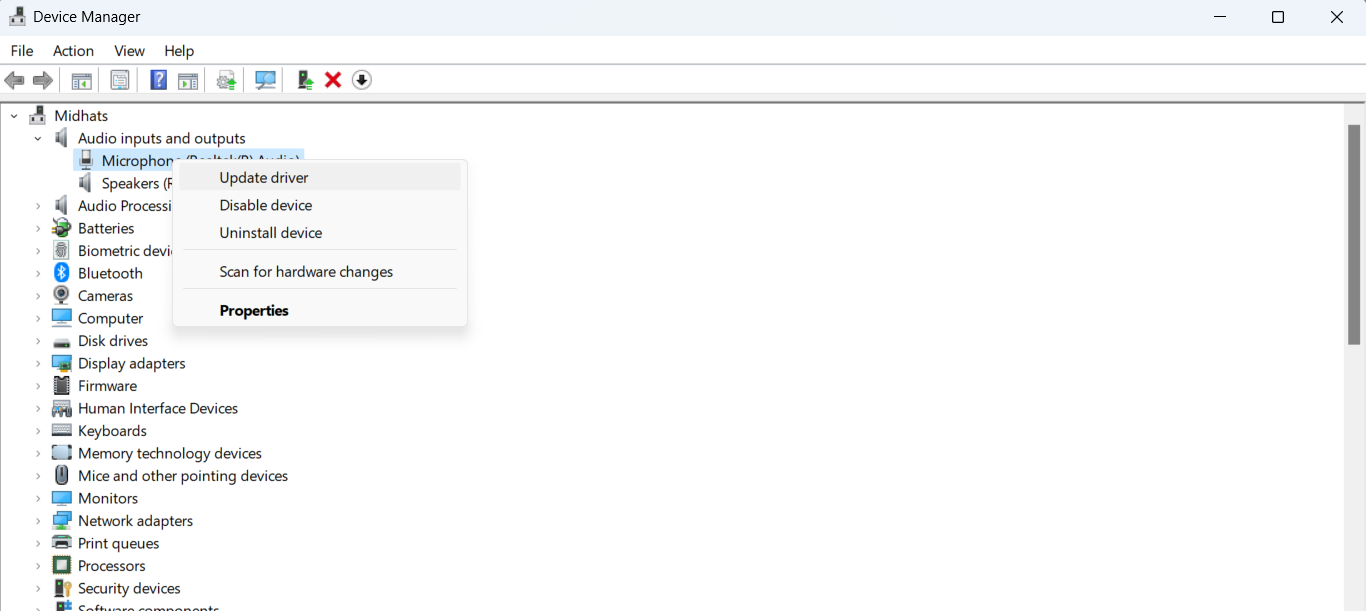
Think of drivers as translators for your devices. They act as a bridge between the microphone and the operating system so that what you speak in the mic can be relayed onto your PC. Naturally, if the drivers are outdated or nonfunctional, the microphone will not work. This is why regular updates for the drivers are a necessity to ensure seamless mic-laptop function. To manually update the drivers,
- Find Device Manager from the Taskbar.
- Select Audio inputs and outputs, and right-click the microphone.
- Then select Search automatically for updated driver software > Update Driver. Choose Automatically search to ensure it’s up to date.
Get Your Mic Back In Action
A broken microphone in the middle of busy work mornings can be quite frustrating, but to help you avoid repeated interruptions and the dreaded “Can you hear me?” moments, this guide offers straightforward solutions. From simple checks like unmuting and testing your microphone to managing app permissions and exploring driver updates, this guide empowers you to tackle the most common culprits. While it is always okay to seek help if needed, this guide ensures you’re well-prepared to troubleshoot and resolve these inconveniences on your own.






